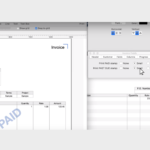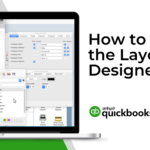Layout Designer is a QuickBooks tool you can use to customize your forms to give them a professional and distinctive look for your business. You can use Layout Designer to customize the look of your invoices, sales receipts, estimates, credit memos, statements, and purchase orders.
- Open Layout Designer. At the top of each form, choose an existing template and click New Template or Edit Current Template.
- Choose what goes on the template. When you customize a template, you can choose what information shows up on the form using the Fields window.
- Format the template. Add a logo, change the fonts, add text boxes or borders or lines or a background image. Your options are wide open.
Things to know:
- Add logos, background graphics, and other images to the template. In the template window, click Add Image on the toolbar. Choose the image you want to add, and then click Open. You can add PDF, GIF, TIF, JPG, BMP, PICT, and PNG images.
- Change the font. In the template window, select the text you want to change. OIn the Formatting Palette, use the options under Text to change the font.
- Export a template. In Layout Designer, choose File > Export. Choose the format you want to export the template to: .layoutdesigner (can be used with another QuickBooks company file), .tiff, or .pdf.