 As a freelance writer, I thought my accounting would be simple. After all, I’m a service provider—an editor calls, I write a story, the editor pays me. I don’t really need to fool with account registers, right?
As a freelance writer, I thought my accounting would be simple. After all, I’m a service provider—an editor calls, I write a story, the editor pays me. I don’t really need to fool with account registers, right?
Wrong.
My account registers are some of my best friends. By using account registers, I can track my business expenses, keep up with incoming payments, and know at any time how my business is doing financially.
How account registers work
Here’s how I use account registers to make my bookkeeping easier:
Every balance sheet account in my Chart of Accounts has its own register that lists, in chronological order, all the transactions in the account.
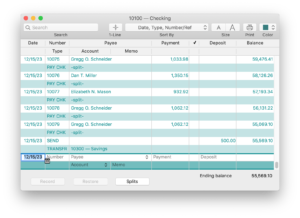
That includes all kinds of business bank accounts—checking, savings, money market, and petty cash. Other kinds of accounts include assets, accounts receivable and accounts payable (perhaps the core of every small business!), income accounts, expense accounts, and even loans for equipment and property. As a travel and food writer, my travel expense account register sees more activity than almost any other register.
I can open an account’s register any time I need to find something, whether it’s a specific check, all my credit card charges for the last year, or all my credit card charges from a specific business trip three months ago.
For example, I occasionally need to track down invoices for a specific customer who hasn’t been paying his bills. In my Accounts Receivable register, I can use the Find function to search on Bad Editor’s name. All the invoices I’ve created for Bad Editor appear in the register.
In addition, you can change an account’s color. This is useful if you have several accounts of the same type, such as two or three checking accounts. You may want to make each account a different color to avoid mistakenly writing checks from the wrong account. In QuickBooks 2020, you can choose from a number of colors that we’ve curated to look good in both Dark and Light Mode.
Direct information entry
One of my favorite features of account registers in QuickBooks is that that I can enter information directly in the register—perfect when I’ve got three dozen receipts to enter from my last work trip. I can even write checks to creditors by adding a line in my checking account register. Then, I can easily print out a legal check, sign it, and send it off. Also, I can add a deposit to my checking account directly into the register. However, I still need to get the checks to the ATM to actually put the money in the bank.
Advantages to working in a register
Once I got the hang of it, I found a few reasons to prefer working directly in my account registers, rather than using a bunch of different screens:
- One word…speed. Working in a register allows me to work more quickly than I can by creating a separate check or deposit for each transaction. I just need to make sure that I’m recording everything accurately—such as the payer for each check when I make my monthly deposits.
- I can see my whole account. If I use the Write Checks window, I can only see the transaction I’m entering. But if I use my checking account register, I can be certain that I won’t accidentally create an overdraft. This trick (working right in the register) also works in the accounts payable (A/P ) register, which can be a huge timesaver for larger “small” businesses that must pay many monthly bills for things like inventory, rent, utilities, and supplies.
Getting used to working in a register
Granted, working in registers took some getting used to. I used the online Help to get familiar with the field names and abbreviations, how to navigate and find things in the registers, and learn which tasks I can and can’t do in the registers. I can also use the QuickBooks for Mac online banking features to reconcile my accounts.
Account registers—they look like spreadsheets, but they work like part of a helpful accounting application.




