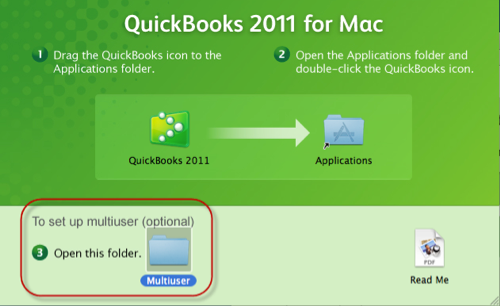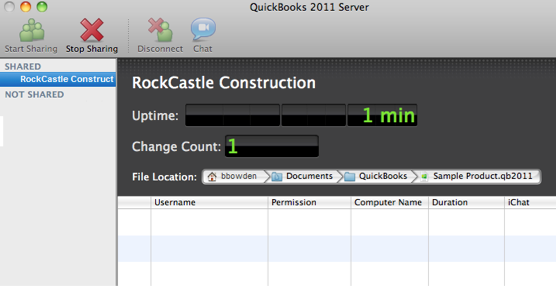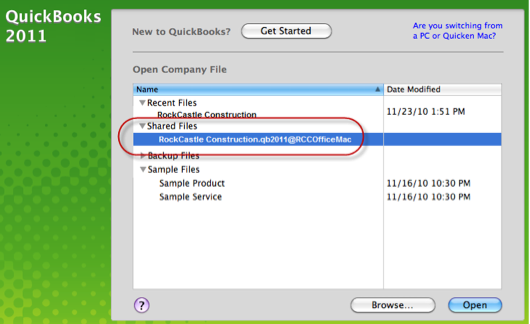QuickBooks 2011 for Mac added multiuser capability, meaning more than one person can work in the same company file at the same time.
QuickBooks 2011 for Mac added multiuser capability, meaning more than one person can work in the same company file at the same time.
But what if it’s just you, and you want to use QuickBooks from two different computers? You can do this, without buying additional user licenses or another copy of QuickBooks. You run QuickBooks in multiuser mode, but there’s only one user allowed: you.
Twice the fun
Why would you want to do this? Maybe you have a desktop Mac in your back office and a laptop in your storefront. Maybe you enter sales from customers in the shop, but pay your vendors and run reports from your office. You can set up QuickBooks so you can use it from either location.
There are a few caveats:
• Both of your computers have to be Macs.
• Both computers have to be on the same network. (If you’ve got your own Internet connection that lets multiple computers surf the web, then you’ve got a network.)
• You have to install QuickBooks 2011 for Mac on both machines, and you have to install the optional QuickBooks Server on your primary Mac.
• With your single user version, your company file can be open on only one computer at a time. If it’s open on your office computer, it can’t be open on your shop machine, and vice versa. (This is the key that makes multiuser use different from single user use. With a true multiuser setup, multiple users can be in the company file simultaneously.)
Setting up multiuser for just one person
1. Install QuickBooks Mac 2011 on both of your Macs. Let’s call these computers “Office Mac” and “Shop Mac.”
2. During installation, be sure to also install the QuickBooks Server app by setting up multiuser on the machine you use most often, probably Office Mac. (If you already installed QuickBooks, but didn’t install the server, you can go back and install it from the CD or DMG file.)
3. On the Mac with the QuickBooks Server (likely Office Mac), open QuickBooks and open your company file.
4. Choose File > Enable Multiuser Mode. QuickBooks logs you out and then back in as Administrator. It also starts the QuickBooks Server app so it can share the company file over your network.
5. In QuickBooks (not QuickBooks Server), choose File > Log Off when you’re ready to use QuickBooks on your Shop Mac.
6. On Shop Mac, open QuickBooks.
7. When prompted to open a company file, be sure to choose the company file listed in the Shared Files area.
8. When you’re ready to return to Office Mac, be sure to log off from the company file in QuickBooks on Shop Mac.
That’s all there is to it. Don’t worry. If you forgot or can’t remember if you logged off, QuickBooks won’t let you use your company file unless it’s freed up from the other computer.