You’ll notice, starting with QuickBooks Desktop for Mac 2019, that you have to have a password for everything (seems like). It’s true. Whereas in earlier versions of QuickBooks, we strongly recommended you set a password for both your login and your company file, security requirements have tightened up a lot in all aspects of computing, including in your favorite accounting app.
Here are the highlights:
- Every company file must have a password.
- You can have only one admin user for each company file.
- Did you have more than one admin user for a company file in earlier versions of QuickBooks? Well, when you upgrade to QuickBooks Desktop for Mac 2019, you’ll need to pick one of those admins as the single admin moving forward.
If you had multiple admin users…
If you had multiple admin users set up for a company file in an earlier version of QuickBooks, when you first open that company file with QuickBooks Desktop for Mac 2019 or later, QuickBooks will step you through the process of converting to just one admin user.
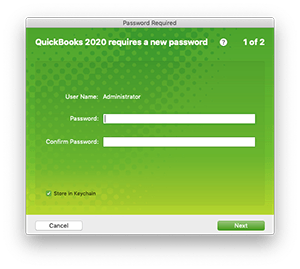
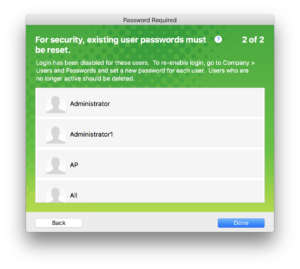
When you pick the single admin user, the other former admin users will keep the permissions they had before, except for admin-only permissions, like the ability to create and change other user accounts.
If you forget your password
If you forget your password, you’ll need to talk to your QuickBooks administrator.
However, if you are the administrator and you forget your password:
- Under the Password field, click the lock icon.
- As an admin, you’ll see a pop-up menu listing recovery email addresses.
- Choose an email address you have access to, and click OK.
- You’ll get an email message with your next steps. Follow those and you should be set.
Watch this video to see how the password feature works.
Final thoughts…
We know your company info is super important, so set up strong passwords, take this opportunity to clean out old user accounts, and then enjoy some added peace of mind.




