 Is there anything worse than a customer who doesn’t pay you? OK, maybe a bounced check, but not getting paid at all is just so bad. Then you’ve got that invoice or statement just hanging around in QuickBooks. Well, I can’t get your customers to pay you, but I can tell you what to do when they don’t.
Is there anything worse than a customer who doesn’t pay you? OK, maybe a bounced check, but not getting paid at all is just so bad. Then you’ve got that invoice or statement just hanging around in QuickBooks. Well, I can’t get your customers to pay you, but I can tell you what to do when they don’t.
First of all, writing off bad debt doesn’t apply if you are using a cash method to track your business in QuickBooks. This is only applicable if you’re using invoices or statements to ask for payment from your customers when you’ve already done work or sent them goods. (This is called the accrual method of accounting.)
Before you write off the bad debt
Generally, you should write off bad debt only after exhaustive efforts to collect. If your customer owes you a lot of money, you should call the customer until you’re convinced the customer can’t or won’t pay. The rules change if customer files for bankruptcy. At this point the law provides a procedure for filing a claim for payment. Further efforts of collection may violate federal law. Check with an attorney if things get to this point.
Writing off bad debt
When you’re ready, you can write off the debt in QuickBooks so you don’t keep seeing that open invoice or statement.
Writing off debt for an invoice
- If necessary, create an account for Bad Debt in your Chart of Accounts. (Lists > Chart of Accounts.) Be sure to select Expense as the account type. In the Name field enter Bad Debt.
- Now, choose Customers > Receive Payments.
- Select the name of the customer who hasn’t paid you.
- Leave the amount field at 0.00.
- If you like, enter a memo at the bottom of the window that you’re writing off a bad debt. The memo appears in the customer’s register and prints on statements.
- Click the Payment column for the invoice that hasn’t been paid.
- Click the Discount Info button.
- In the window that drops down, enter the amount of the bad debt in the Discount field and the name of your bad debt expense account in the Discount Account field.
- Click OK to record the bad debt.
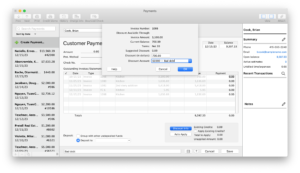
Writing off debt for statement charges
- If necessary, create an account for Bad Debt in your Chart of Accounts. (Lists > Chart of Accounts.) Be sure to select Expense as the account type. In the Name field enter Bad Debt.
- Create an Other Charge item called “To Record Bad Debt.” Use the Bad Debt account for this item. You only need to do this once.
- Create a credit memo for the customer or job. (Customers > Create Credit Memos/Refunds) In the Item list, select the To Record Bad Debt item and enter the amount of the statement charge you want to record as a bad debt. Click OK to save the transaction.
- Now choose Customers > Receive Payments and choose the customer who has the bad debt.
- Leave the Amount field set to 0.00.
- You should see the Existing Credits for the amount of the credit memo you just created. Check the Apply Existing Credit check box.
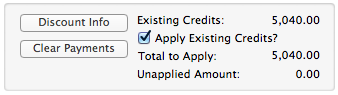
- Click to place a check mark in the far-left column beside the statement charge you want to write off as a bad debt. If any other check marks appear, click to turn them off. The amount in the Payment column for the statement charge should match the amount of the credit.
- Click OK to save the transaction.
Final thoughts…
Now all your bad debts are associated with the Bad Debt account. You can use reports and the Account filter to see the transactions associated with that account. Or you can go to your Chart of Accounts and open the register for the Bad Debt account to see transitions associated with that account.
I’m really sorry about your bad debt issues. It’s hard enough to keep a business going without having customers who don’t pay you. But I hope this article helps you deal with it in QuickBooks.




