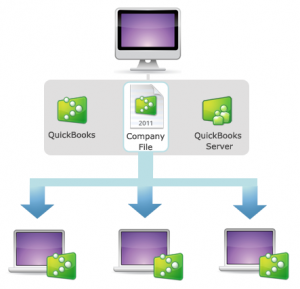 So you’re ready to start using QuickBooks in multiuser mode. Excellent. Before you start, here’s a checklist of things to do first.
So you’re ready to start using QuickBooks in multiuser mode. Excellent. Before you start, here’s a checklist of things to do first.
Did you buy a multiuser license of QuickBooks?
To use QuickBooks in multiuser mode, you need a license for more than one user. That means you have a license that lets you install multiple copies of QuickBooks that users can use to work in your company file at the same time. Once you’ve purchased the additional user seats, install and register QuickBooks on the computers the other users will be using.
If you need to add users to your license, choose QuickBooks > Manage License > Buy Additional Licenses. Follow the instructions from there. Be sure to sync your license after purchasing (QuickBooks > Manage License > Sync License).
Note: You can also use multiuser mode with multiple registered copies of QuickBooks.
Where are you going to store your company file?
In multiuser mode, your company file sits on one computer and is shared on your network with other QuickBooks users. So which computer are you going to use to store the file? Here’s my advice:
- I recommend picking a computer that meets or exceeds the recommendations for processor, memory, and disk space. The amount of RAM on the computer can significantly affect performance, so get as much as you can.
- It’s a good idea to pick a computer that will be on during work hours and is going to stay in the office. Imagine the dirty looks you’ll get if you put it on a laptop and then take that laptop on a customer visit when the office manager is trying to work on payroll. I think we all can agree, for the sake of your happy workplace environment, this situation should be avoided at all costs.
- It’s best if the computer with the company file is connected to the network through an Ethernet cable and not wifi. It’ll work fine on wifi, but you’ll probably have better performance from a cable.
- Some activities are single user only, so it’s good idea to put the company file on the computer of the person who will be doing those things. That way, that person can switch between multi user and single user mode on their own.
Did you create user accounts?
In multi user mode, any user accessing your company file must have a user account. When they open the file, each of your users will have to log in with a username and password. You can also use user accounts as a way of limiting what a user can do in the company file (as well as having an audit trail of what each user has done). In QuickBooks, choose Company > Users and Passwords. The Help topic on the window will walk you through setting up an administrative user (which is required for multiuser) and any other user accounts. Be sure you let your other users know what their logins and passwords are.
Are you backing up your company file?
Backing up your company file is just as critical in a multi user environment as it is in single user. To back up your data, stop sharing the company file then back up the file on the computer running QuickBooks server. Then you can start sharing the file again.
OK, that’s it for your multiuser checklist. There’s more here on Little Square about multiuser. Also you can take a look at Help in QuickBooks, the QuickBooks for Mac Community, and our Support Site.




