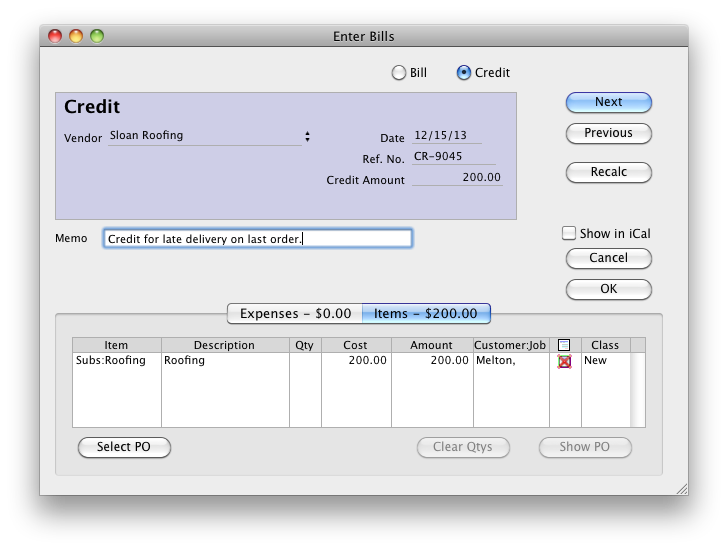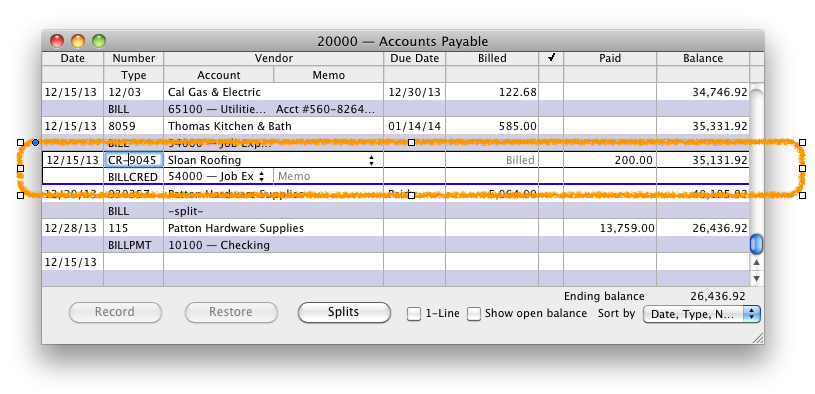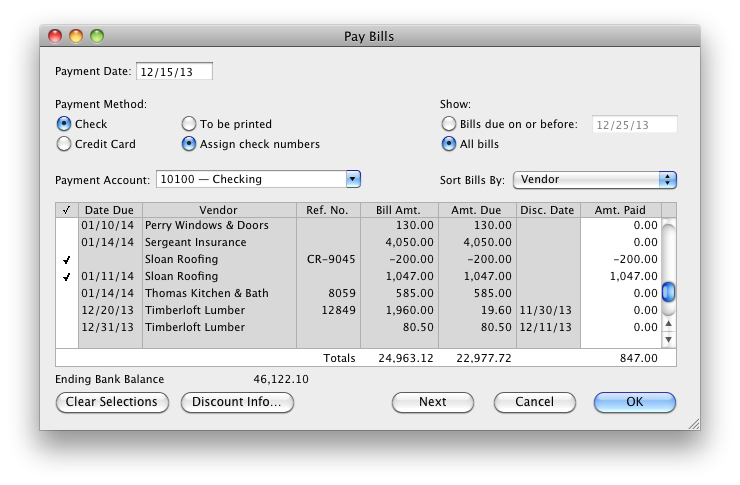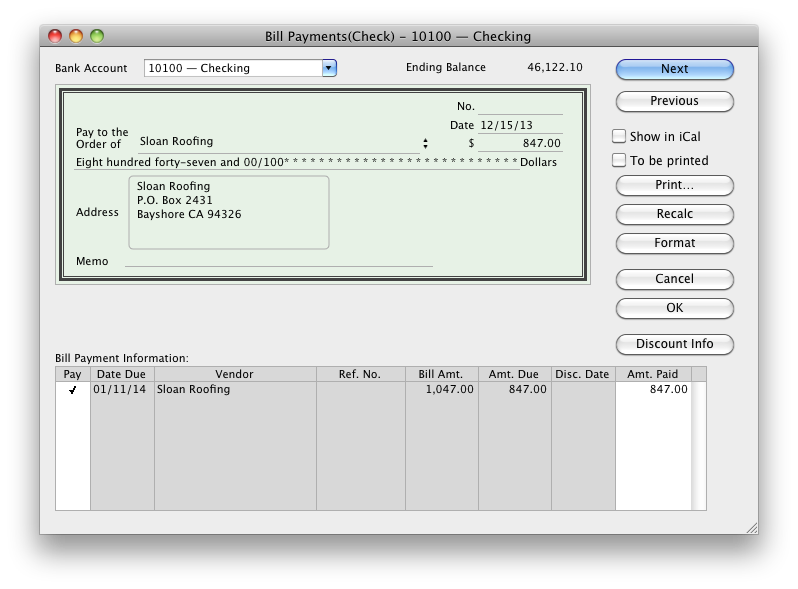Sometimes a bill isn’t the whole story on keeping things balanced with your vendor. The vendor may owe you! You may have had to return the items you ordered from the vendor, or the vendor may have had to make an adjustment to a bill sent to you. In cases like this, you have a credit from that vendor. So how do you track that in QuickBooks?
Enter the credit
The first step is to tell QuickBooks about the credit. Choose Vendor > Enter Bills. See the Credit option at the top of the window? Select that and then enter the information about the credit just as you would a bill.
QuickBooks records the credit in your Accounts Payable account. In the register for that account, you can see the transaction type is BILLCRED.
Apply the credit to a bill
OK, now you’ve got a new bill from your vendor. You enter it using Enter Bills. Now you want to pay the bill, applying your credit which will reduce the amount you have to pay. Choose Vendors > Pay Bills just as you would if you were just paying the bill.
If you sort by the vendor name, you’ll see both the bill and the credit. Look at the Sloan Roofing vendor listed in this example. There’s one bill for $1,047 and one credit $200. Applying the credit will reduce what I owe Sloan Roofing to $847. I do that by selecting both the bill I want to pay and the credit I want to apply to it.
Tip: If you don’t see the bill or the credit you’re looking for, choose “All bills” under Show.
When I click OK, QuickBooks applies the credit. When I look up the Bill Payment, I can see where the payment is tracked in QuickBooks as $847, the $1047 bill with the $200 credit applied.
So that’s how you enter vendor credits and apply them to bills. If you need any more information about managing your bills, be sure to check out Bills page here on Little Square.