 One of the things I love about QuickBooks is how you can customize it. And the toolbar is one of the things you can customize the most. I got to show off this recently when a customer asked me this question on Twitter:
One of the things I love about QuickBooks is how you can customize it. And the toolbar is one of the things you can customize the most. I got to show off this recently when a customer asked me this question on Twitter:
“Can I add a report to my toolbar? And can I restrict that to a user?”
The answer to both of these questions is…yes!
Adding a report (or any other window) to your toolbar
In QuickBooks, you can add any window to your toolbar for easy access. Simply open the window you want to add. Then, click the Customize button on the toolbar. Drag the window from the bottom of the customize window, onto the toolbar. Type a description and pick an icon to use for the link.
In this example, I’m going to add my Balance Sheet report to the toolbar. First, I open my Balance Sheet report.
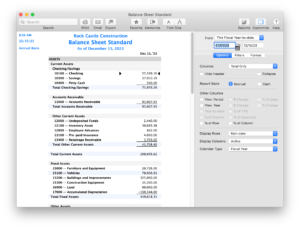
Then, I select the Customize button. ![]()
The Customize button is located either on the far right or bottom of the toolbar, depending on if your toolbar is horizontal or vertical. Once I’ve found and selected it, I can drag the Balance Sheet report from the bottom of the customize window onto the toolbar.
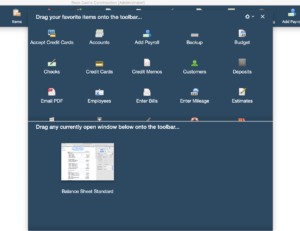
I can label this report anything I want to and pick any of the available icons to represent the report. The Balance Sheet icon will be placed where I dragged the window; however, I can change its placement if I choose to. While in the Customize mode, I can go to my toolbar and drag the icons around to be where I want them.
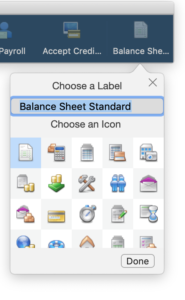
The great thing about this feature is that it works not just for reports but for any window in QuickBooks. If I enter a lot of statement charges and want easy access to that window, I just choose Customers > Enter Statement Charges to open the window, then follow this exact process to add it to my toolbar.
Toolbar changes are user-specific
If you have more than one user account for your company file, then the changes you make to your toolbar show up for the user who made them. So say you have an Admin account for everything you do in the file and a more limited account called Bookkeeper for your bookkeeper with more limited access to QuickBooks features. You can log into the company file using your Admin account and customize your toolbar. Then only you see the toolbar change. When your bookkeeper uses the Bookkeeper account, she will see the toolbar as it’s set up for that account.
What are your burning questions?
As I said at the beginning, this article was prompted from one of our followers on Twitter. I’d love to hear from you, too! You can find the QuickBooks for Mac team in any of these locations.




