 So, you’ve done everything I talked about in Reconciliation: Do you match? to reconcile your accounts. Everything went right, and you’re in good shape. Yep, nothing else to do here. Well, maybe.
So, you’ve done everything I talked about in Reconciliation: Do you match? to reconcile your accounts. Everything went right, and you’re in good shape. Yep, nothing else to do here. Well, maybe.
Reconciling isn’t hard, but it doesn’t always go smoothly. So what do you do? First off, don’t panic. Then, keep reading. There’s loads of advice in this article.
Note: Though some of the places that send you statements may not technically be banks, I’m just going to use the term “bank” because it’s a nice, short word instead of “financial institution.”
What to look for
So you have a difference in the balance for the account in QuickBooks and your bank statement. It’s time to go hunt down the mistake. What do you look for to find the mistakes? Here are some common reconciling errors:
- You mistakenly cleared transactions that weren’t on your statement.
- You didn’t mark all the transactions shown on your statement.
- You didn’t notice an incorrect dollar amount on one or more items.
- You’re missing transactions in your QuickBooks records that appear on the statement.
- You have not yet entered service charge or interest transactions that are included on your bank statement. Or perhaps you entered these items in the Reconcile window, but they’re already listed among the transactions in the window.
Sometimes you may find it easier to find these errors in printouts rather than on your screen.
Tips for finding problems
Sometimes something as simple as counting items or checking your totals can lead you to the culprit transaction that’s causing your reconciling problems. Here are some tips:
- You can run a report, like the Reconciliation Discrepancy report, to see a list of transactions that have changed since your last reconciliation. You can run the Transaction Detail report, and filter it for the account you’re reconciling and for cleared or uncleared transactions (whichever you’re researching). You can also filter for transaction types, such as checks, deposits, or payments. This report may be easier to look at than your register, where transaction types are mixed. You can also run an Audit Trail report to look for modified or deleted transactions.
- Count the number of checks and withdrawals on your bank statement. Compare that with the number of these transactions in the Reconcile window. Do the same for deposits. If you don’t have the same number of these transactions in QuickBooks as your bank statement, you may have found your problem. Check to see if you:
- Missed recording a transaction in QuickBooks
- Missed marking an item as cleared
- Mistakenly marked an item as cleared
- Entered a transaction twice
- Entered a deposit as a payment or a payment as a deposit
- Check to see if the bank summarized your transactions. The bank may summarize transactions that you’ve listed separately in your register. For example, if you made several deposits on a single day, the bank might indicate the total sum of deposits for that day rather than listing each deposit separately. Similarly, you may summarize transactions in your register, such as bank charges, that the bank itemizes.
- Check the dollar amount of the checks, withdrawals, or deposits. If the totals don’t agree, you may have entered a transaction in QuickBooks incorrectly.
Fixing the incorrect amount
If you find an incorrect amount in a transaction, here’s how to fix it:
- In the Reconcile window, select the incorrect transaction.
- Click Go To.
- Enter the correct amount. Click OK to record the change.
- Click in the Reconcile window or choose Banking > Reconcile to return to the list of marked transactions.
- Mark the corrected transaction as cleared.
Let QuickBooks make an adjustment transaction
What’s a few cents between friends, right? The difference between your QuickBooks account balance and your bank statement may be small enough that it’s not worth your time to track down the error. So before you go spending a lot of time tracking down a few dollars and cents, consider if it’s worth it.
If you decide it’s not and want to ignore the difference, QuickBooks can enter an adjustment for the amount of the difference. That way, you’ll start with accurate totals the next time you reconcile your account.
In the Reconcile window, click Reconcile. Click Enter Adjustment and QuickBooks adds a balance adjustment transaction to your account register.
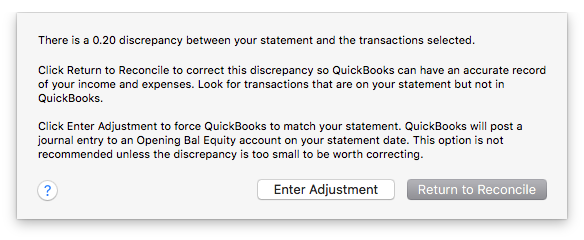
The balance of the account changes by the amount of the transaction. If you find and correct the source of the error later, be sure to also delete the adjustment transaction.
Handling bank errors
You’ll notice throughout this article that I’m assuming the error is on your part. Sorry to say this, but in most cases it is. But sometimes it’s not you! It’s them! Banks make mistakes, too.
If this is the case, let QuickBooks make an adjustment transaction as I described in the previous section, then contact your bank. The bank will make an adjustment that appears on your next statement. Because a QuickBooks adjustment appears as a cleared item in the check register, your account will be off by the same amount at the end of the next reconciliation. Delete the QuickBooks balance adjustment transaction when you reconcile the next statement.
Now, go reconcile
I hope this article and Reconciliation: Do you match? have helped demystify reconciling for you. Reconciling is an important part of keeping your books accurate, so get to it!




