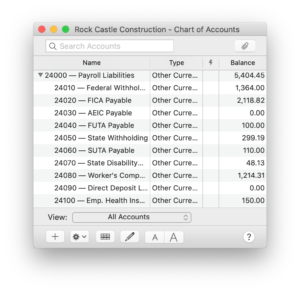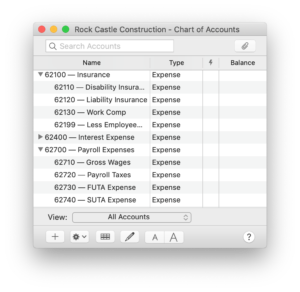For some of you out there, you might be bummed that QuickBooks for Mac (2012 and earlier) doesn’t offer a manual method to process payroll. But there’s still a way you can track payroll expenses and liabilities and generate paychecks for your employees on your own in QuickBooks. It’s not pretty, but you can use QuickBooks to track employer expenses and liability payments and to generate reports that tell you what your payroll tax liability payments should be.
For some of you out there, you might be bummed that QuickBooks for Mac (2012 and earlier) doesn’t offer a manual method to process payroll. But there’s still a way you can track payroll expenses and liabilities and generate paychecks for your employees on your own in QuickBooks. It’s not pretty, but you can use QuickBooks to track employer expenses and liability payments and to generate reports that tell you what your payroll tax liability payments should be.
| So before we get started, here’s the part that the lawyers make me say: These steps are intended only as a guideline and some parts may not be necessary nor suit your purposes. It’s up to you to make necessary changes that meet state and federal filing and payment requirements. Intuit does not warrant the results of this article as these steps are intended only as a guideline. If you are in any doubt about what to do, please consult an accountant or payroll expert. |
OK, now that we’ve got the legal stuff out of the way, here’s what you need to get started:
- A Circular E publication for federal income tax withholding amounts. You can find the Circular E on the IRS website or at your local federal offices.
- The state publications required for your state. This website can help or check with your local state offices.
OK, now that you’ve been been through the legalese and have your publications from the tax agencies, let’s get started.
Step One: Set up your employees and your accounts
You’ll need to add your employees to your Employee List and accounts to your Chart of Accounts.
Set up your employees. Choose Lists > Employees and add your employees to your Employee List. Here’s an example Employee List from one of the QuickBooks sample files.
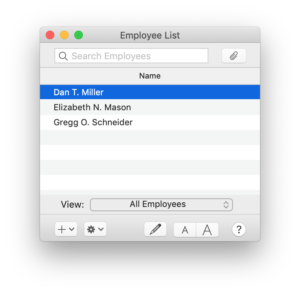
Set up the accounts you’ll need. Choose Lists > Chart of Accounts and add accounts for Payroll Liabilities, Insurance, and Payroll Expenses as shown in the screenshots below. Don’t worry about the account numbers you see here. Again, I used a sample file for these screenshots. You can use account numbers or not—do what makes sense for your company. Also, your accounts may be different depending on your state or the applicable deductions. If you’re unsure of what you need, check with your accountant.
Step Two: Write a check to your employee
Now that you’ve set up your employees and accounts, you can start writing checks to your employees.
- Choose Banking > Write Checks.
- Enter the employee name and paycheck date.
- (Optional) Enter a pay period in the Memo field. (This is probably a good idea for your records.)
- Skip the amount field for now. QuickBooks calculates the amount when you enter the gross wages and deductions in the Expenses pane below the check.
- Enter the expenses that apply to the paycheck in the Expenses pane. To show you how to do that, I’ve included a screenshot. In the memo field, I’ve described what each line means. (You may not need all the expenses shown here.) But, when you write a check to your employee, don’t include the memo information I have here. The memos are just hints to help explain each line.
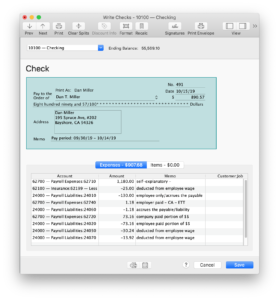
Step 3: See what you owe in payroll tax liabilities
When it’s time to pay your payroll taxes, you can see what you owe your tax agencies using the Custom Transaction Detail report. Again, it’s your responsibility to determine what you owe tax agencies. It’s a good idea to work with your accountant on this.
- Choose Reports > Accountant & Taxes > Transaction Detail by Account.
- Set the date range of the report.
- Select Filters and add the Account filter.
- In the Account pull-down list, choose Selected accounts.
- Select all applicable liability accounts you used on the paycheck.
- Click OK and then Apply to apply the filter to the report.
- Use Banking > Write Checks to pay these amounts to the tax agencies.
Step 4: Track year-to-date taxable wages
It’s important that you track each employee’s taxable wages throughout the course of a year to stop deductions that have limits such as Social Security and Medicare. These numbers are determined by the federal government, so be sure you check the latest numbers so you know what those limits are.
You can use the Transaction Detail by Account report for individual accounts, such as Gross Wages, to see which employees may have met the annual maximum.
So that’s it!
This may seem complex to you. Payroll isn’t the easiest thing when you do it like this. But once you get the accounts and employees set up and go through the process a couple of times, it’ll be easier for you. If not, you always have the option of using Intuit Quickbooks Payroll for Mac. And if you get lost, always consult with your accountant or payroll expert.