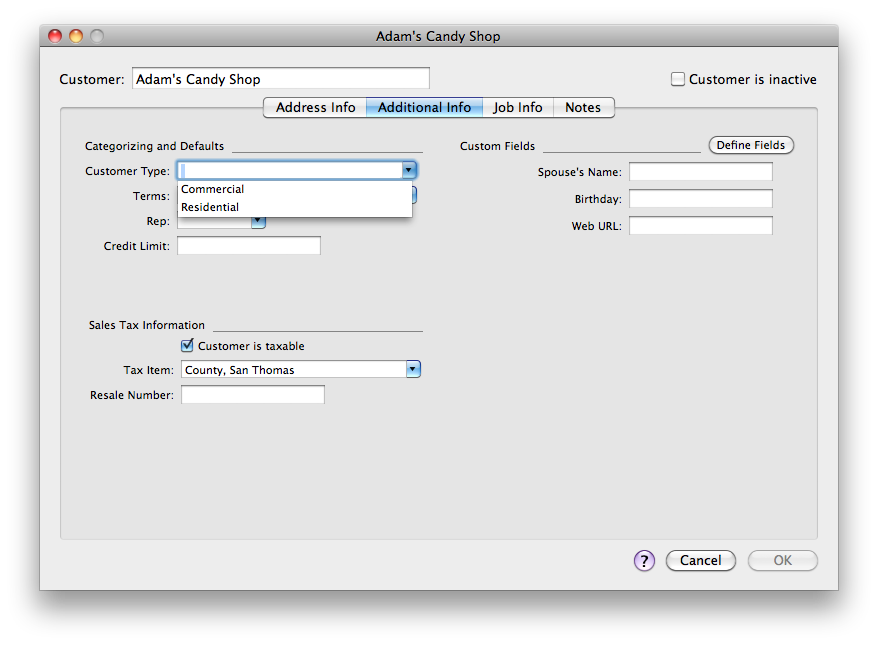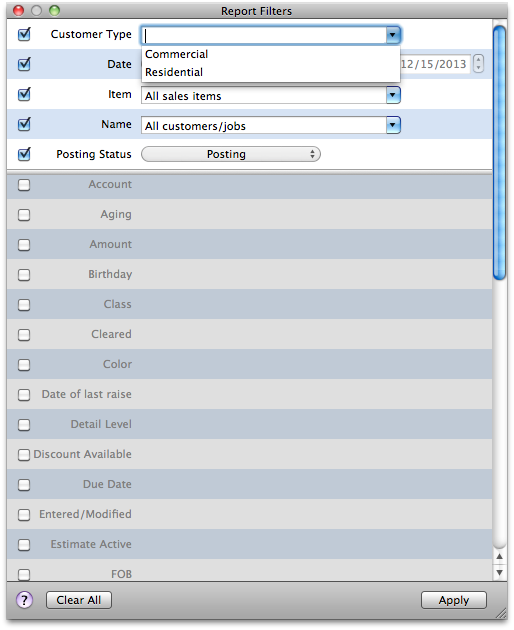When you’re running reports, would it help to know what group of customers are generating the most sales? If you knew that, then you could identify areas to focus your business. You can do this with customer types. For example, if you have categorized your customers by market segment, you can create a separate sales report for each segment.
When you’re running reports, would it help to know what group of customers are generating the most sales? If you knew that, then you could identify areas to focus your business. You can do this with customer types. For example, if you have categorized your customers by market segment, you can create a separate sales report for each segment.
Customer types are just a category of customer that means something to you. Once you have assigned a customer type to each customer in the Customer Center, you can create reports that organize the data by customer type.
To create a customer type, choose Lists > Customer & Vendor Profile > Customer Type. Then when you can assign the customer type to a user in the Customer Center.
Examples of customer types
Here are some examples of customer types that might be useful to you.
- By industry: Manufacturing, Financial, Technology, Publishing, Health Care, Banking
- Different types of clients you serve: Corporate, Individual, Non-Profit, Government
- How a client was referred: Other Client, Advertising, Colleague (Knowing the sources of client referrals can help you decide how best to spend your marketing dollars.)
- Different types of clients you serve: Residential, Commercial, Individual (This lets you create reports that show exactly where you generate the most revenue.)
- Record a client’s market segment: Residential, Commercial, Industrial
- By location: North Bay, South Bay, East Bay, Local, Out of State, International
- Type of membership: Complimentary, New, Renewal.
- Job title: Marketing Executive, Director
- Order type: Catalog Order, Phone Order, Internet.
- A customer’s age: 55 and Under, Over 55 (You can then track senior citizens who may be eligible for discounts or special mailings.)
- Donation type: Donor, Patron, Corporate Sponsor, Subscriber
- Frequency of service you provide: Monthly, Weekly, Drop-In
- By service tier: One-Time, Basic, Premium
- By type of rental: Sublet, Tenant, Property Manager (a tenant who gets a discount on rent in return for doing some on-site residential management, such as collecting rent or taking care of small repairs.)
Categorize your jobs
Just like customers, you can also categorize your jobs. To create a job type, choose Lists > Customer & Vendor Profile > Job Types. You can then categorize the job on the Job Info pane when you edit the customer by choosing one of the job types from the list. This gives you much more flexibility when you create reports about your jobs. For example, if you are a graphic designer and one of your job types is “brochure,” you could create a job profitability report and filter the report so that it lists only your brochure jobs. You would then know how much money you had made from designing brochures.
Use types in reports
Now that you’re using customer and job types, you can apply that filter to a report to get better insight into your business.