Part 1: Overview | Part 2: Vendor transactions | Part 3: Customer transactions
| Part 4: Banking and other
Author’s Note: This is the first—a brief overview—in a series of articles explaining how to get your business history into QuickBooks. Over the next few days, l’ll post more articles with details of what I talk about here. But for now, here’s a bird’s eye view of what you need to do.
It’s moving day! Only instead of moving offices, you’re moving your data into QuickBooks. And as with most moves, you probably won’t do it all in one fell swoop. It may take some time to get everything in there. But even if you don’t have all the historical data in your company file, you can (and should) still keep going with entering new transactions along the way.
When you created your company file, you entered a start date for your company. If you entered a start date in the past, you’ll need to enter all historical transactions from that start date through today. Your business may have existed for longer than that start date, but that’s OK. For example, let’s say your new year’s resolution was to move your business finances from spreadsheets to QuickBooks. You set the company file’s start date to January 1, even though you’ve been in business for three years already. So you should enter all your past transactions back to January 1 of this year.
A little confused? Don’t be. You’re just starting your QuickBooks file at a moment in time. If you’re in doubt about what your start data should be, check with your accountant.
Why enter my historical transactions?
Entering historical transactions gives you an accurate look at how your company is doing in the present and over time. After you enter your transactions from your start date up to today, you’ll have:
- Accurate balances in your bank accounts and all other accounts
- The ability to reconcile your bank and credit card statements with your QuickBooks bank and credit card accounts
- Up-to-date records of what customers owe you and what you owe vendors
- Accurate year-to-date profit and loss statements
- Accurate sales tax reports for any period after your start date
Do I wait to enter current transactions until I get the historical data in?
No. Just because you starting to use QuickBooks doesn’t mean your business has stopped running. You probably have current transactions happening right now that you need to record, as well as get your historical data into QuickBooks. So this is important to know: You can enter historical transactions at any time. You don’t have to enter all your past transactions before you start using QuickBooks.
Go ahead and start entering current transactions as they occur so you don’t get behind. Then catch up with historical transactions when you can. Try breaking them into digestible chunks, like a week or month’s worth at a time. Remember, though, that your account balances may be off until you’ve entered all the transactions back to your start date.
Order matters
There are two important guidelines to keep in mind as you enter historical transactions:
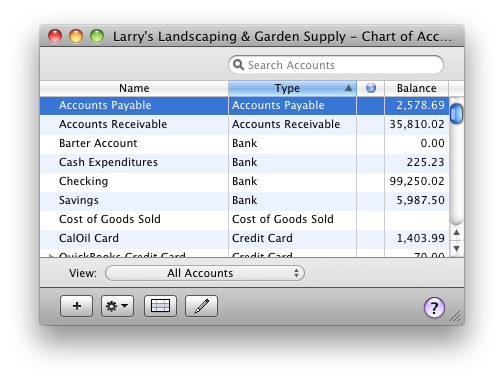 Enter transactions in your bank accounts last. This may seem counterintuitive, but stay with me here. You want to do this because your Accounts Payable and Accounts Receivable accounts affect your QuickBooks bank accounts (but not the actual account at your bank). So the only bank transactions you’ll have to enter in your bank account are those that are still missing after you finish entering transactions for accounts payable, accounts receivable, and payroll.
Enter transactions in your bank accounts last. This may seem counterintuitive, but stay with me here. You want to do this because your Accounts Payable and Accounts Receivable accounts affect your QuickBooks bank accounts (but not the actual account at your bank). So the only bank transactions you’ll have to enter in your bank account are those that are still missing after you finish entering transactions for accounts payable, accounts receivable, and payroll.
You must enter bills and invoices first before you enter payments. If you tell QuickBooks you’ve made a payment, QuickBooks needs to know what bill that payment is for. Likewise, if a customer has sent you their payment, then QuickBooks needs to know what invoice the payment is for. That way QuickBooks knows which bills you’ve paid and what invoices your customers have paid.
Paying attention to these two guidelines will pay off big for you later on. You’ll have an accurate view of which invoices and bills are paid in full, which are partially paid, and which aren’t paid at all. As you record your bill payments and your customers’ invoice payments, QuickBooks updates your bank balance. Then you can fill in any other transactions you haven’t recorded previously.
Next steps
My next article on this subject will give details about getting your transactions into QuickBooks. Stay tuned!
[Special thanks to Maria Langer and her QuickBooks 2011 for Mac guide for contributing to this article.]






