 If you sell stuff, sales tax is part of your life. Ugh. Oh, I mean, lucky you! OK, I tried to be upbeat, but there’s really no way around the fact that sales tax takes a bite out of your donut. But QuickBooks can make it easier for you, even if you have to deal with many tax rates in multiple jurisdictions.
If you sell stuff, sales tax is part of your life. Ugh. Oh, I mean, lucky you! OK, I tried to be upbeat, but there’s really no way around the fact that sales tax takes a bite out of your donut. But QuickBooks can make it easier for you, even if you have to deal with many tax rates in multiple jurisdictions.
Before I go on, here’s a couple of things you should know:
- It’s important you understand the sales tax rules for your area. You can learn what these are by contacting the sales tax agencies that will collect sales tax from you. Not sure who the agencies are? Your state’s web site is a good place to start searching for information.
- When you set up a company that charges sales tax, or when you enter your first sale, QuickBooks automatically creates a current liability account called Sales Tax Payable. The Sales Tax Payable account keeps track of as many tax agencies as you need.
So, working with sales tax in QuickBooks…here we go.
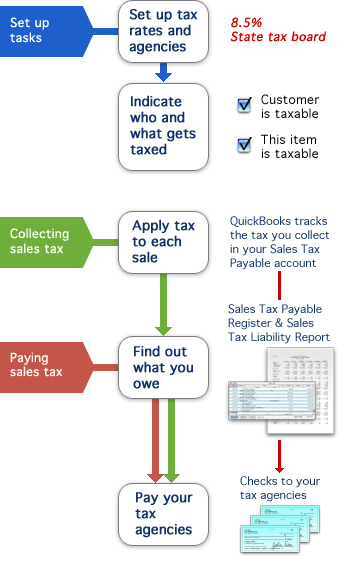 Set up tax rates and agencies
Set up tax rates and agencies
Before you can charge and track sales tax, you must let QuickBooks know which agencies you collect tax for, and at what rates. You do this by creating tax items. A tax item represents a single tax rate payable to a single agency. In your Items list, add an item and for the type, choose Sales Tax Item. (If you need help with adding items, check the Help in QuickBooks.)
If you collect for more than one agency, create a separate tax item for each agency. You can then group the items together so that your customers will only see a single tax rate on your sales forms.
Indicate who and what gets taxed
After you set up your tax rates and agencies, QuickBooks still needs to know which customers you collect tax from, and which items you charge tax for when you make a sale. Once you enter this information, QuickBooks automatically calculates sales tax whenever you sell a taxable item to a taxable customer.
For each item and customer, there’s a Taxable checkbox. It’s up to you to know if you need to use it or not. If your customer is purchasing items from you for resale, they may not be taxable. Also, the items you sell—products and services—may or may not be taxable. You may sell services that are not taxed and products that are. Again, this is where knowing the rules for the tax agencies is important. That will guide you as to whether something is taxable. Either way, if an item or a customer is taxable, be sure you use that Taxable checkbox.
When you sell something, apply tax to a sale
When you fill out an invoice or sales receipt with taxable items, the bottom of the form automatically shows the tax item. QuickBooks uses that tax item to calculate the tax for the sale. The tax amount appears on the form, below the other line item amounts.
If you need to apply a different tax to the sale, select a different tax item from the list on the sales form. QuickBooks then recalculates the tax by using the rate for the tax item you selected.
Find out how much tax you owe
As you write invoices and sales receipts, QuickBooks automatically tracks how much tax you owe in your Sales Tax Payable account. When it’s time to pay your tax agencies, you need to know what you owe and to whom. To view your tax liability, choose Reports > Vendors & Payables > Sales Tax Liability. The report shows your total taxable sales as of a date you choose, the total nontaxable sales, and the amount you owe each tax agency.
Pay your tax agencies
When it’s time to pay your sales tax, choose Vendors > Pay Sales Tax to see how much you currently owe to each tax agency. You can then write a check to each agency. Once you’ve paid, QuickBooks automatically updates your Sales Tax Payable account.
In a nutshell, that’s how sales tax works in QuickBooks. If you need more detail on using any of the features in this article, the Help in QuickBooks gives you step-by-step instructions.





